For smooth gameplay and a professional broadcast, this guide explains how to run a dual PC streaming setup with: Gaming PC → NDI Screen Capture (no OBS installed), Streaming PC → OBS + DistroAV, a console (via ZowieBox or similar), and centralized audio using the RØDECaster Duo. It also covers Discord on the Streaming PC with NexusSync to show accurate “Currently Playing” status.
System Overview
- Gaming PC: Runs games at full performance. Uses NDI Tools – Screen Capture (HX) to send video/audio over the network. OBS is not installed on the Gaming PC.
- Streaming PC: Runs OBS Studio with DistroAV (formerly OBS-NDI), Discord, and NexusSync. Encodes and streams the show.
- Console (e.g., PlayStation 5): Routed to the Streaming PC through a ZowieBox (or similar HDMI capture bridge).
- RØDECaster Duo: Central hub for microphone, game, Discord/chat, music/alerts, and monitoring.
Optionally include the wiring diagram for reference:
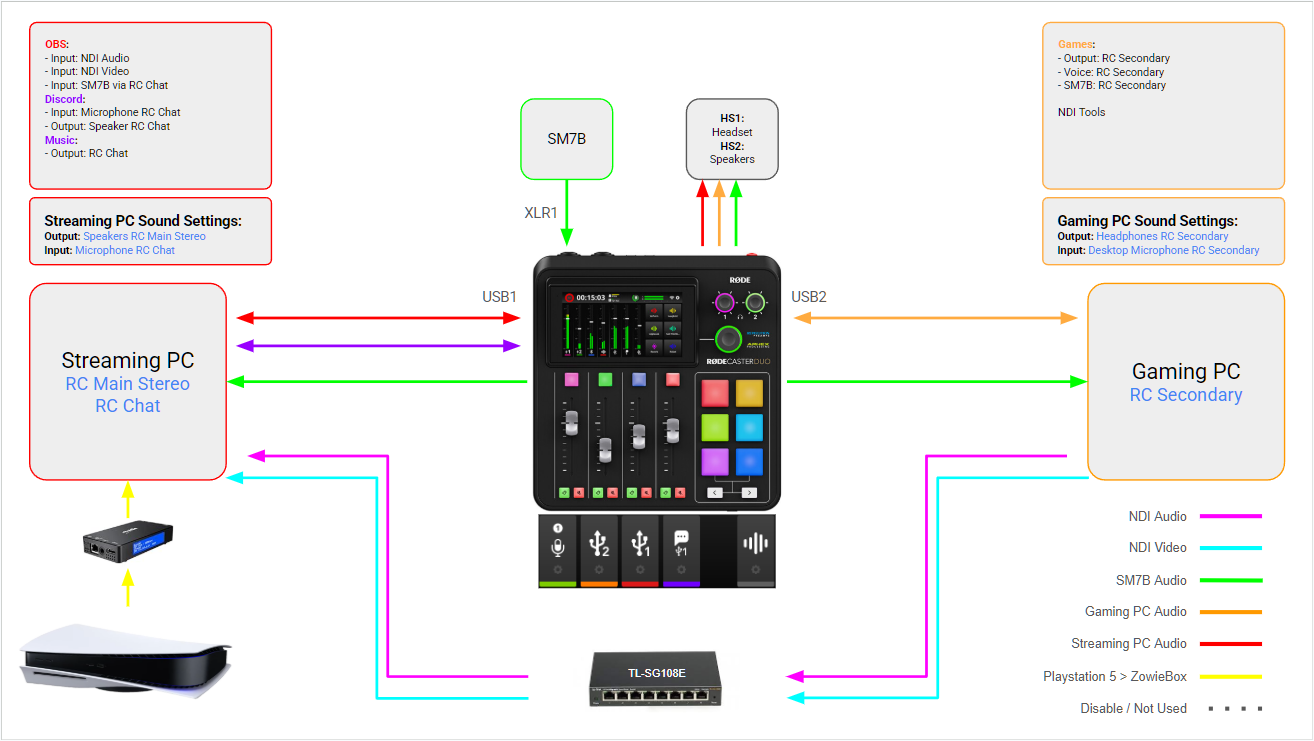
Video Workflow (Network-Based, No Capture Card)
Gaming PC
- Install NDI Tools.
- Launch NDI Screen Capture (or Screen Capture HX) and select your game/display and audio device.
- Ensure the Gaming PC is connected to the same wired network as the Streaming PC.
Note: OBS is not required on the Gaming PC.
Streaming PC (OBS + DistroAV)
- Install DistroAV for OBS Studio (formerly OBS-NDI). Source: github.com/DistroAV/DistroAV.
- In OBS, add a DistroAV (NDI) Source and choose the Gaming PC’s feed.
- Set the canvas/output resolution and frame rate to match your stream goals (e.g., 1080p60 or 1440p60).
Console Routing (ZowieBox → Streaming PC)
- Connect PS5 HDMI OUT → ZowieBox HDMI IN.
- Connect ZowieBox HDMI OUT → Monitor (for local play-through).
- Connect ZowieBox to Switch/Router → Streaming PC.
- In OBS on the Streaming PC, add the ZowieBox as a video/audio source (separate scene is recommended).
Audio Routing with the RØDECaster Duo
Physical & USB Connections
- Microphone: SM7B → XLR1 on the RØDECaster Duo.
- USB 1 ↔ Streaming PC
- OS Output: Speakers RC Main Stereo
- OS Input: Microphone RC Chat
- USB 2 ↔ Gaming PC
- OS Output: Headphones RC Secondary
- OS Input: Desktop Microphone RC Secondary
- Monitoring: HS1 = Headset, HS2 = Speakers (select as needed on the RØDECaster).
Recommended Roles
- USB 1 (Streaming PC path): Stream mix (music/alerts) out, mic/chat in.
- USB 2 (Gaming PC path): Game audio out, game VOIP mic in.
Discord on Streaming PC + NexusSync (Rich Presence)
- Install and run Discord on the Streaming PC.
- Discord I/O:
- Input (Mic): Microphone RC Chat
- Output (Listen): Speaker RC Chat
- Install NexusSync on both PCs. Gaming PC detects the current game and sends it to the Streaming PC, where NexusSync updates Discord Rich Presence (shows “Currently Playing”) even though Discord isn’t running on the Gaming PC.
Audio Flow Summary
| Source | Route | Destination |
|---|---|---|
| SM7B Microphone | XLR1 → RØDECaster Duo | OBS, Discord, in-game chat (via USB paths) |
| Gaming PC Audio | USB 2 (RC Secondary) → RØDECaster | Stream mix and monitoring |
| Discord Voice | USB 1 (RC Chat) ↔ RØDECaster | Stream mix + headphones |
| Music / Alerts | USB 1 (RC Main) → RØDECaster | OBS stream mix |
| Console (PS5) | ZowieBox → Streaming PC | OBS source (separate scene) |
Sound Settings Reference
Streaming PC
- Output: Speakers RC Main Stereo
- Input: Microphone RC Chat
Gaming PC
- Output: Headphones RC Secondary
- Input: Desktop Microphone RC Secondary
OBS (Streaming PC)
- Video: DistroAV (NDI) Source from Gaming PC
- Audio Inputs (typical):
- NDI Audio (game sound from Gaming PC)
- Mic via RC Chat (SM7B through RØDECaster)
- Discord / Music mix from RC Main/Chat as needed
Why This Setup Works
- Performance: Gaming PC is dedicated to rendering; Streaming PC handles encoding and scenes.
- Simplicity: NDI + DistroAV replaces internal capture cards with reliable, low-latency network capture.
- Control: RØDECaster Duo separates mic, game, chat, and music for clean mixing and monitoring.
- Presence: NexusSync keeps Discord’s “Currently Playing” accurate without running Discord on the Gaming PC.
Tip: For best results, use wired Ethernet between PCs and ensure your audio sample rates match across Windows, OBS, and the RØDECaster Duo.